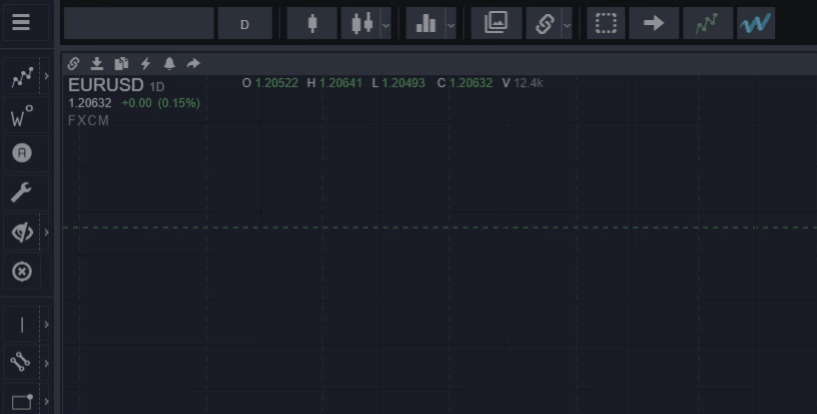The main menu gives you access to the features you need to configure your workspace, make changes to your account or subscription plan, or to get help.
By clicking the main menu (the three horizontally stacked lines in the top left corner of the workspace) you can access:
Account
In account settings, you can view your current subscription plan, change to a different plan, change your payment details, see the amount of WaveCounts you have run, cancel your subscription, and view other details about your account.
Platform Settings
The platform settings allow you to fine-tune various details related to your workspace. You’ll be able to choose which features you’d like to enable or disable and how you want the features to behave.
WaveBasis Home Page
The WaveBasis website has all of the information you need to start counting waves using WaveBasis. You’ll be able to read the reference documentation, watch video tutorials, look at FAQ’s, access the WaveBasis blog, and much more.
Support
The support function gives you direct access to the resources/ help section where you’ll be able to get topic-specific help on the features in WaveBasis. If you can’t find what you’re looking for you’ll be able to contact us directly from the support pages.
Workspace Tour
The workspace tour launches when you first start using the WaveBasis platform. The tour takes you around the platform and shows you where the main workspace features and menus are and how they work. If you need a refresher on what WaveBasis can do; this tool will be of great help.
Reset Workspace
If you for any reason feel like you would like a fresh start with the platform, you can have it reset to how it looked the first time you opened it up. Click on “Reset Workspace” and your platform will perform a factory reset.
It is important to note that this feature only affects your workspace layout; it doesn’t reset your Platform Settings.
Reset Preferences
Select this if you would like to reset all of your Platform Settings to their original defaults. Now all of the tools and features will behave exactly as they did at the start of your WaveBasis journey.
Logout
Once you click the logout button you’ll be signed out of your WaveBasis account. You can sign back in by entering your login details and clicking “Log In”.