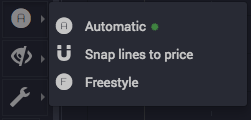
In the default Automatic mode, the wave drawing tool knows what you mean, so as you click to draw waves, you don’t have to worry about being very precise with where you place wave points.
As long as you click in the general area of the high or low turning point you’re targeting, wave labels will be automatically positioned in the correct places on the chart. You can change this behavior by choosing a different drawing mode from the menu, if you want more freedom with wave label placement.
The 3 drawing modes…
Automatic
(The default) – Waves and their points will automatically “snap” to the high and low turning points, and waves at multiple degrees will be automatically stacked, and if you draw waves that overlap at the same degree, the overlap will be automatically corrected. This is the easiest way to draw waves.
Snap lines to price
Wave anchor points will snap to high and low price turning points (so calculations will still be accurate in the insight tools), but you can put wave labels any distance you like from price.
Freestyle
Wave anchor points and wave labels may be placed anywhere you want. This can be useful for educational purposes, or just experimenting with scenarios, but since the wave anchor points may not be at actual price levels, the insight tools may show erroneous values.